Setting Comments
Comments can be used for storing notes within a binary file, or annotating specific ranges of bytes. Comments can be inserted manually and by plugins. The screenshot below shows how comments are displayed with the default settings:
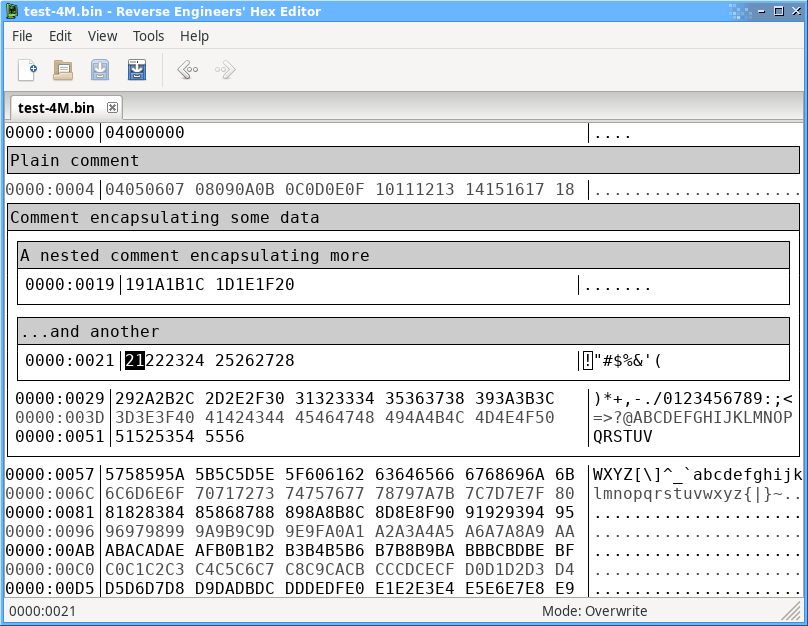
To set a comment at the cursor position, simply right click and choose Insert comment here... (or press the / key). To set a comment encapsulating a range of bytes, select the range and choose Set comment on x bytes from the context menu.
Comments can be shown/hidden or their display method changed with the Inline comments menu under the View menu. They are also shown in the Comments panel (View menu > Tool panels > Comments) which allows jumping between them like bookmarks.
Comments are saved alongside the original file in a .rehex-meta file along with other metadata.